None of you 3d artist had a flawless day working on a 3d software without having an issue, let’s be honest, every program coded has a bug or at least a strange way of functioning which artists like yourself find awry.
3ds Max is a powerful tool which is being used in the industry for a quite a long time now, yet this program has limitations, one great feature it has the UVW modifier stack, which allows to layout and edit UVW texture map for an object.
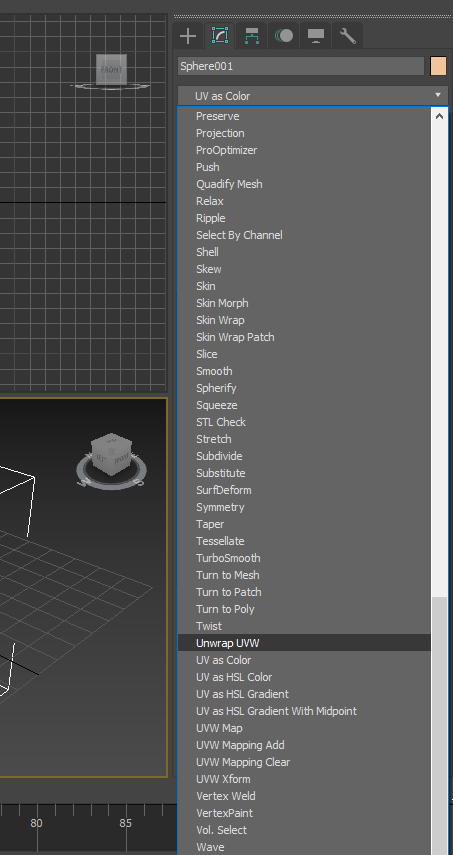
Let’s get back to the limitation which we were discussing, once you want to import any foreign 3d element such as .fbx, .obj or even good old local Teapot from 3ds Max itself, the UVW information will be messed up in the editor window
You may wonder what causes this, there is a simple explanation, every 3d program calculates the texture information from Z axis up or down, most of the time 3ds Max guesses the calculation in a upside down method, resulting the script running the editor stack out all the geometries one above another, hence the entire editor will be filled with polygonal faces instead.
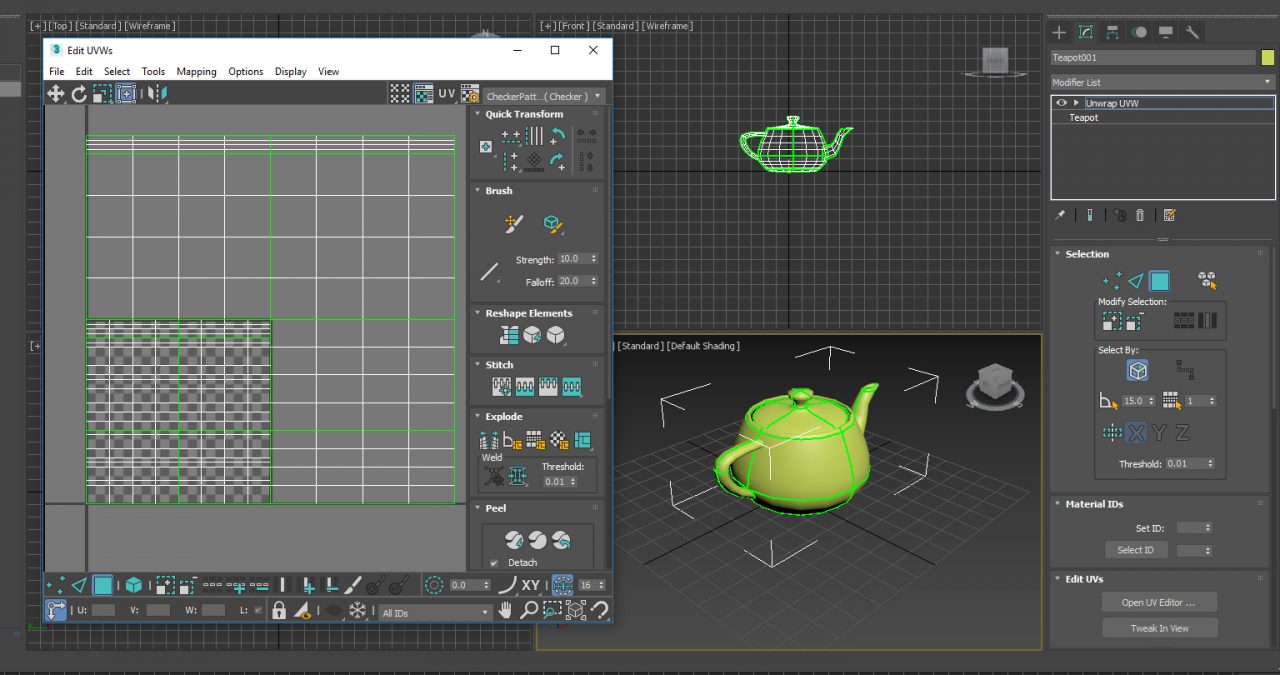
The Issue
For finding out a messed up UVW on a regular old Teapot, let us do a hand on,
- Create a teapot from command panels Create Tab > Geometry > Standard Primitive > Teapot
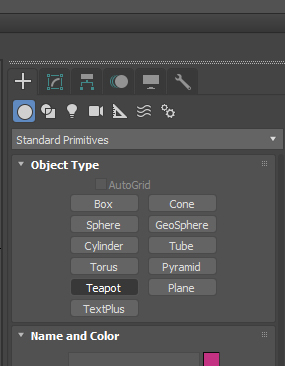
- Apply an Unwrap UVW modifier from command panel Modify > Modifier List > Unwrap
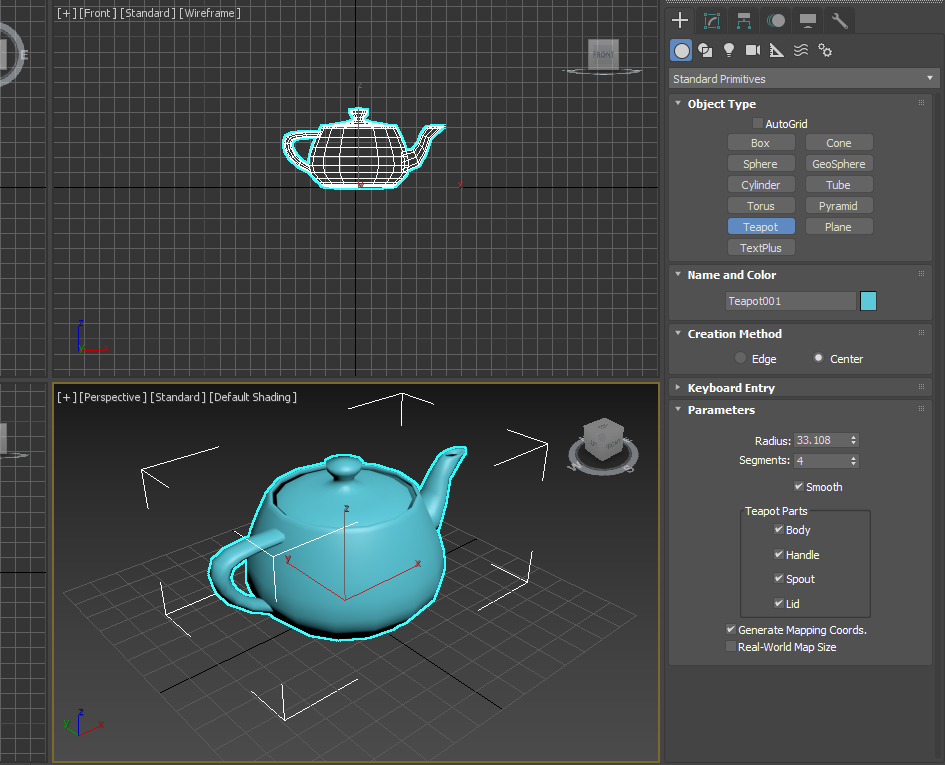
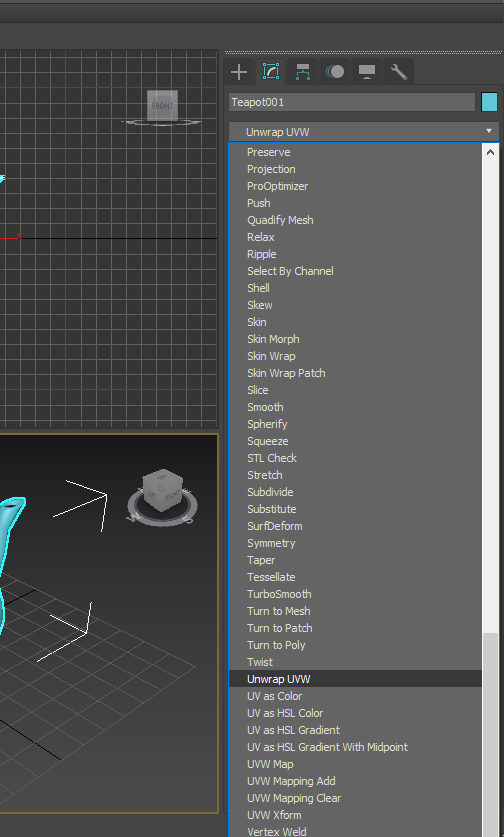
- Go to Edit UVs > Open UV Editor
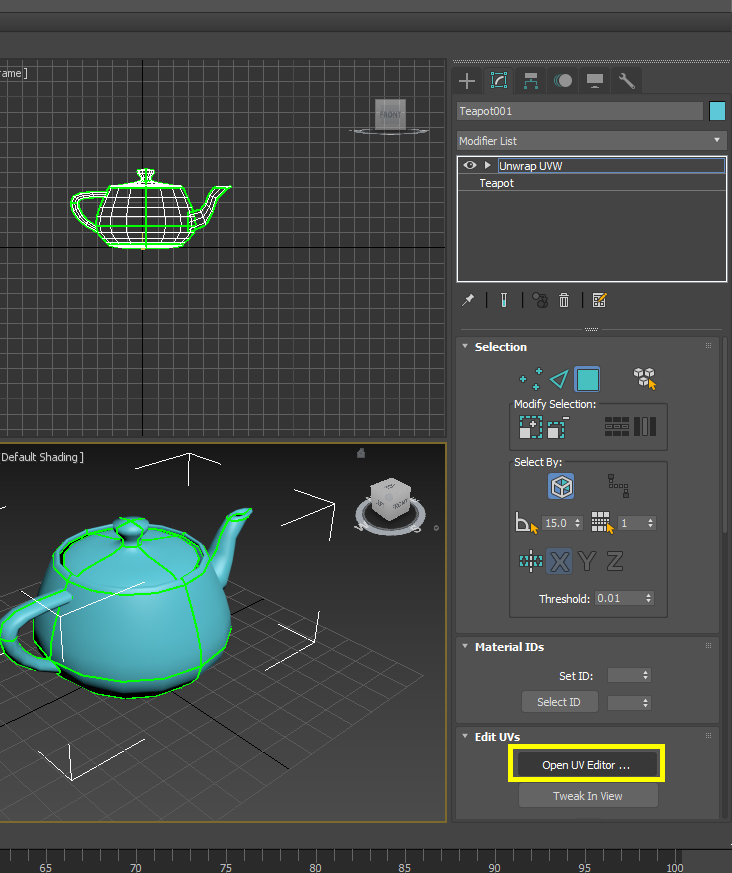
- Scroll back and see the messed-up situation at Edit UVs window
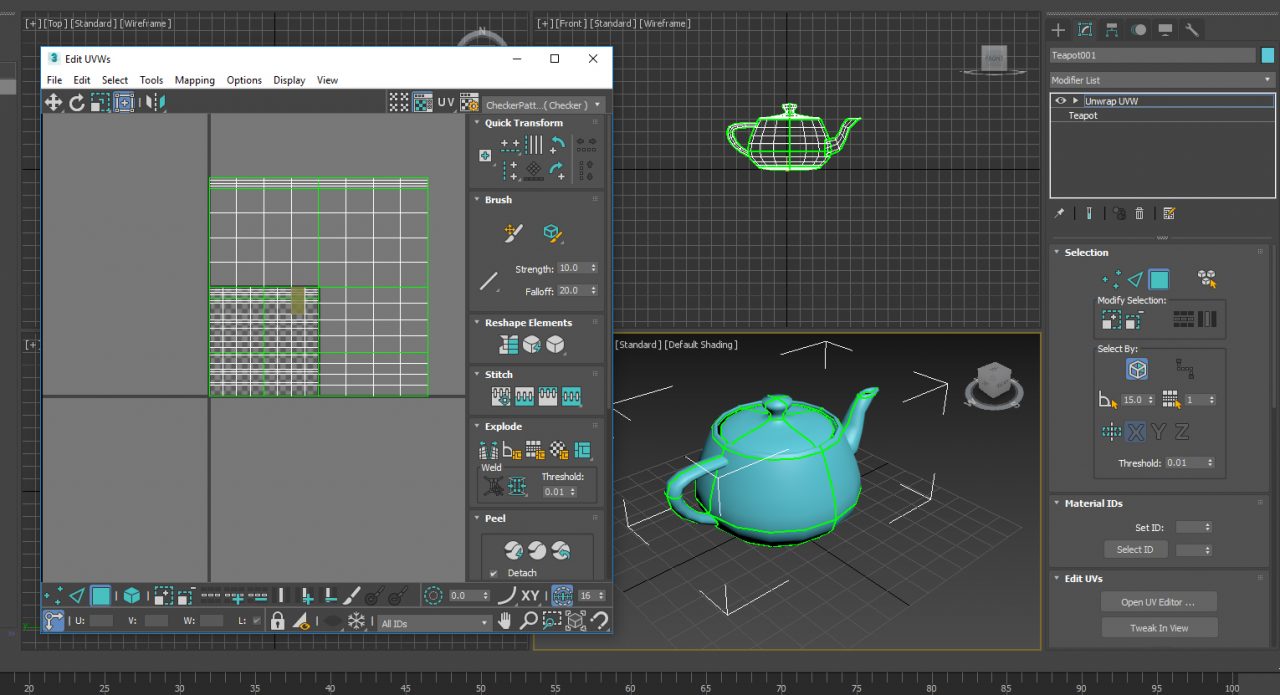
The Fix
Luckily 3d max ships with bundle of scripts which are super helpful for you in special occasion like this, those can be found under Utilities tab in command panel.
Let us reset the scene,
- File > Reset > Don’t Save
- Draw a teapot once again
- Right click on teapot, find and click covert to: convert to editable mesh
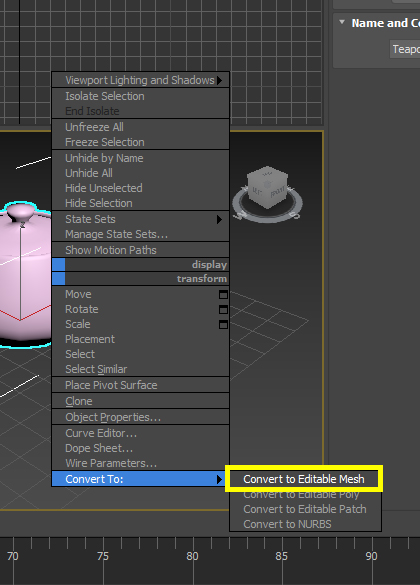
- Instead adding a modifier let’s find Utilities from command panel
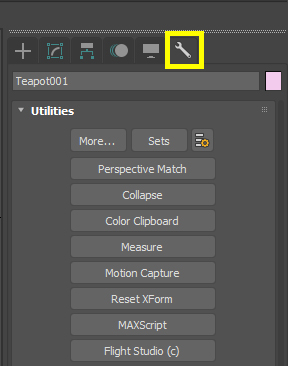
- Under Utilities twirls, click on More, this pop open list of utilities
{list}
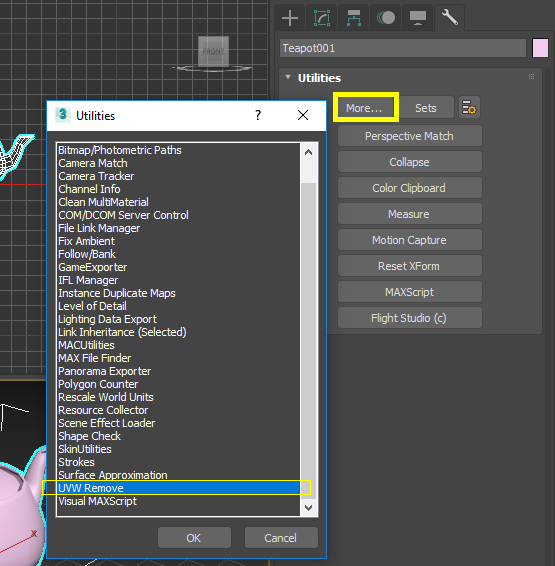
- Let’s find UV Remove
- While the teapot is selected click on Remove
- Apply an Unwrap UVW modifier from command panel Modify > Modifier List > Unwrap UVW
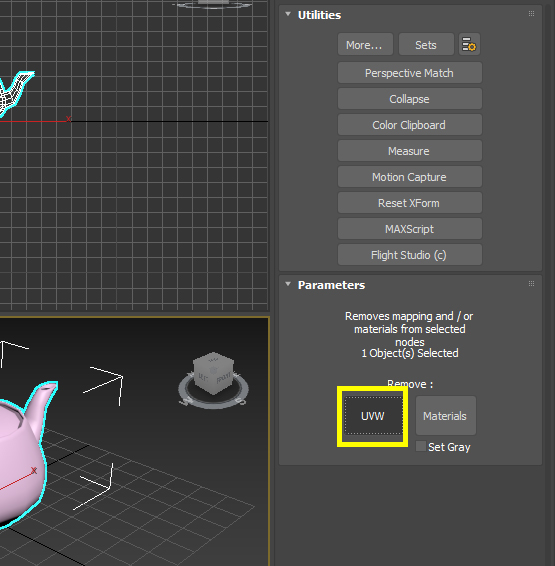
- Go to Edit UVs > Open UV Editor.
- Voila! See the UVW are laid out perfectly for you to work with!
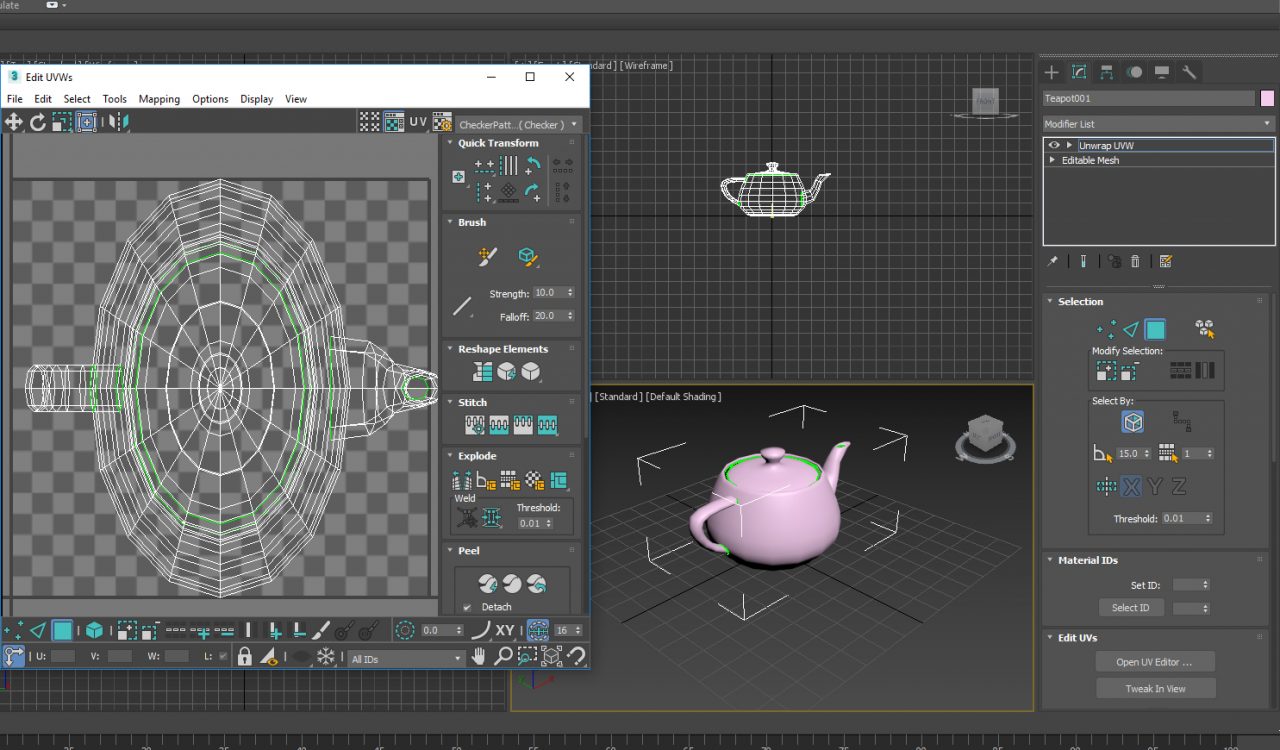
Conclusion
It is important to convert your foreign object or 3d element in editable mesh before using this method, 3ds max has unique way to calculate the UVW information and removing any previously built in information can allow max to calculate the geometry from scratch fixing any texture mapping issue that you may face.
Bonus:
Here is full video tutorial how to troubleshoot UVW unwrap issue in 3ds Max.













